使用WinSW将Nacos设置为Windows 系统服务
下载 WinSW-x64地址:
https://github.com/winsw/winsw/releases/tag/v2.11.0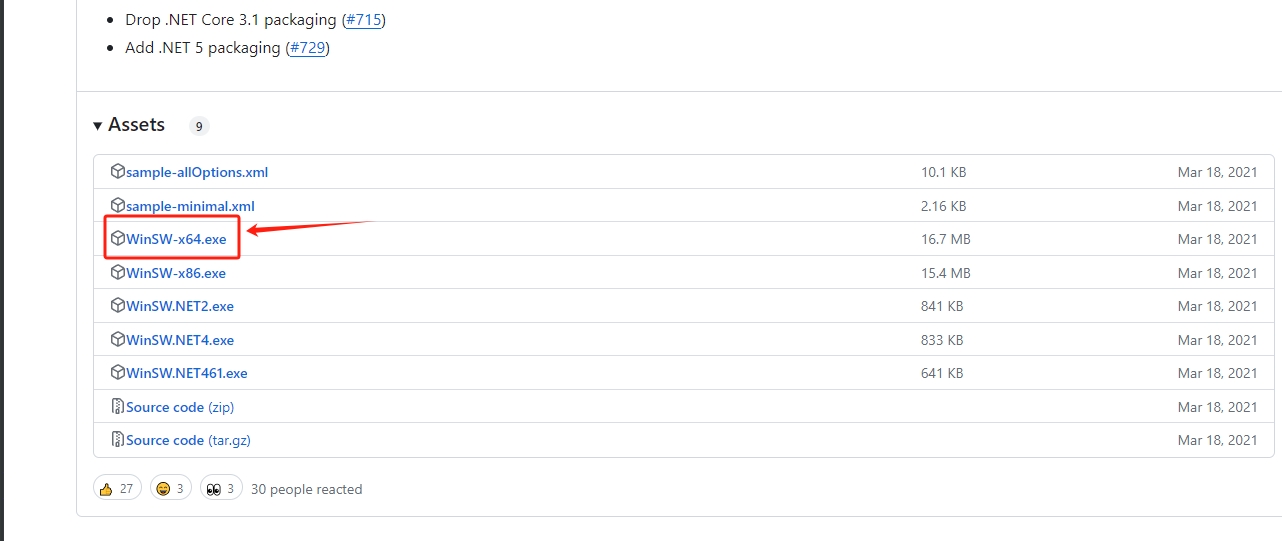
如果github无法访问下载的话,我放了一份在百度网盘里面供大家下载WinSW-x64
将下载的WinSW-x64.exe复制到nacos的bin目录下重命名为nacos-service.exe,然后再新建两个文件nacos-service.xml、start.bat。两个文件内容如下: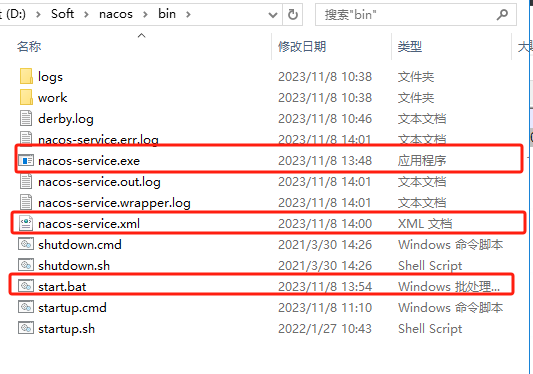
nacos-service.xml文件:
<configuration>
<!-- ID of the service. It should be unique accross the Windows system-->
<id>nacos-1.4</id>
<!-- Display name of the service -->
<name>nacos-1.4.3</name>
<!-- Service description -->
<description>nacos-1.4.3</description>
<!-- Path to the executable, which should be started -->
<executable>start.bat</executable>
<arguments></arguments>
</configuration>start.bat文件:
set current_dir=%~dp0
set JAVA_HOME=D:\Soft\Java\jdk1.8.0_231
cd %current_dir%
startup.cmd -m standalone注意:两个文件都编码都同意为utf-8
在nacos的bin下直接安装nacos服务:
# 安装服务
nacos-service.exe install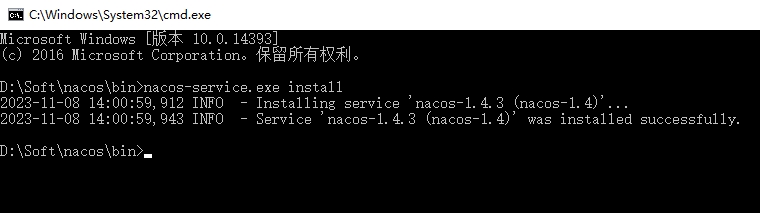
安装成功,在windows服务列表中也看到安装成功的服务: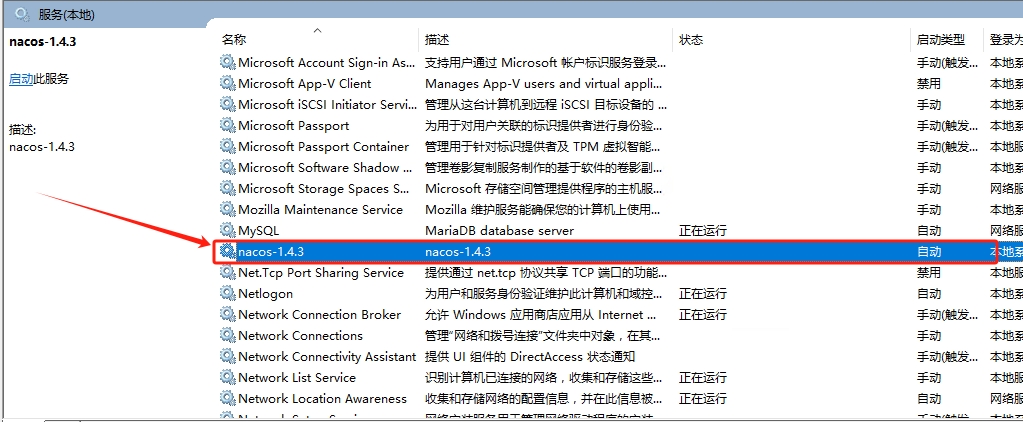
启动服务后也可以正常打开nacos管理系统: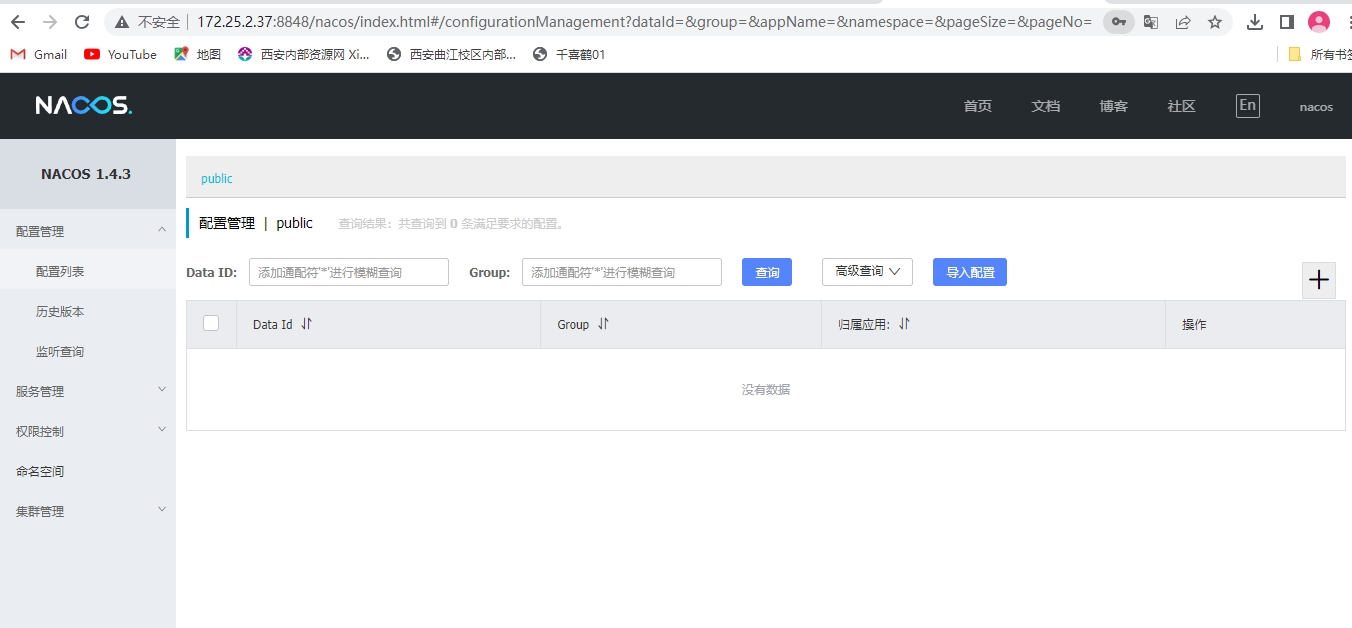
其他命令:
# 启动服务
nacos-service.exe start
# 删除服务
nacos-service.exe uninstall
# 查看状态
nacos-service.exe status
# 重启服务
nacos-service.exe restart